Hi, ok let's get started, I have the unique opportunity to build a Mk oktokopter aka OKTO2. So why not make a blog out of this?
Santa Claus (sinterklaas - yep is that time of year) brought me a nice package, couldn't be happier !!
CHAPTER I: Unpacking
It's the full package, okto 2 hardware + navi- gps-Magacc (still on the road) and a GRAUPER mx-16 2.4ghz JETI system and 1 original mk lipo ( will soon be 2) ...
It was impossible for me to unpack all of this and NOT get started right away so I immediately dug in !
According to the manual we need to start building the frame but watch out here, somewhere in small print it says "we build this frame without the motor setup to have a better view" so first thing to do :
CHAPTER II : mount the motors
Make sure that you mount them the right way ( so that the silicone cable points in the correct direction), use a little BLUE loctite to lock the bolts, I further use a torque screwdriver, this way I am sure that each bolt is correctly tightened.
Each motor comes with about 50 cm of silicone cable, that needs to go through the third whole " in" to the alu tube. Now I find de siliconecable rather soft, so to protect it at the way in I used a 1.5 cm shrink tube,
one at the entry
and one at the exit
now do this 8 times and then you get this
CHAPTER III: install led
Installing de led on each tube at the top . I used ( to keep it simple) red for the front, blue for the side, yellow for back side. My advise : solder the cable to the led BEFORE you stick them on the alu tube+hold it against wood when you solder it.
plain led
First you apply some solder at the solderspots, make sure the copper is nicely filled, round and SHINY
Remove the silicone for about 2 mm, use some flux ( NO LIQIUD FLUX!! MUST BE THE GREASE KIND)
when you solder the copper wire, you will notice that the silicone protection will shrink / melt a bit
Cut the soldered part to the correct lenght = max 1 mm
Now solder copper wire to led (it sounds like a lot of work, but like this you are 100% sure that you have a proper solder connection AND MUCH MORE IMPORTANT , you avoid overheating a print or cold solder joints !!) Do this always when you need to solder! done? ok now remove with an old toothbrush the remainings of the Flux.
Test your connection! a normal 9v battery will do!
Stick them about 1 cm before the entrance.
And pull the wire through , I used the hole opposit to those of the brushless exit. Make sure that you have at least 15 cm cable free at the back.
and last but not least, slide over the clear shrink tube, make sure that it passes your solder connection.
Dont forget to mark the colour of the led, better make sure that the colours arrive where you planned them to ;-)
CHAPTER IV: install buzzer
The rear arm needs beside the led also a BUZZER, so pull a double alimentation cable through !
Prepare your solder joints as explained before,( indeed , bring some solder on the arms from the buzzer before you solder the copper wire)
the + side is clearly marked on top.
REMOVE THE SEAL ON TOP!!! It does not function if you don't!
slide the buzzer in the shirktube together with the led
shrink
now cut a hole through shirk tube where the buzzer is ( like that the sound will come through and be more audible)
Next step
building the frame itself!
Okay, We have a lot of parts made out of plastis and Gfk, some extra attention here!
CHAPTER I: analize the parts, hints and tips
Concerning the plastic screws, make sure that you use the perfect screwdriver!! This means , as wide as possible and with a perfect fit , the pictures tell you everything!
As you can see, it fits perfectly , the screw stays on!
Now an extra word about tightening a plastic screw, its hard to tell when you've reached the maximum fit, best way is with the torque screwdriver, but I suggest to first try a few and over tighten them , to learn the correct strenght you need to apply. Now you WILL break a few in the building process! And there are all kinds of different lenghts that you need, now you can buy them all or you just buy the longest one and make the lenght that fits best( don't just cut them with Cutter blade, if you do it with bare hand the cut will never be straight!or same length!
Make it easy on yourself and build a 5 min tool ( that's all it takes)
Use a piece of wood that is +- 4 mm longer then the length you need
mark the length that you require!
saw through in a straigth angel (90°) +- 1.5 cm deep
now drill a 3 mm hole for the 3 mm screws ( 2.5 for the 2.5 ofcourse)
slide your too long screw in as shown
now you can cut
This way You are always sure to have a straight cut and equal length!
FINAL REMARK! DON'T USE BLUE LOCTITE WITH PLASTIC SCREWS !! It will make them brittle over time.If you really want to use some kind of loctite then you have Loctite 425™ Assure™ Instant Adhesive or you can use some kind of soft wax.
CHAPTER II : FRAME BUILD
Now, ofcourse, we have the wikipages as our guide ( watch out: they mix the pages build photo's between octo 1 and octo 2! Pay attention there. )
Mounting the arms.
I've used some blue loctite to fix the 15mm rubber dampers,
15mm metal screws with "stop"-nuts are used for the inside, tighten well! DON'T USE LOCTITE THIS TIME!
arm 2
arm 3 and 4
small arm
small arm 2
small arm 3 and 4
Collect the plastic screws to fix the front of the arms, except the front and rear arm, those are for later!
Placing the velcro strip to hold the lipo batt, I do not really agree with MK system on that one, first we place dampers to absorb al the vibrations and then we let a velcro push against those dampers???
So thought that over and came up with this system!
cut velcro in 2 exact pieces
Bend over the first 1.4 cm (make sure that you do that 4 times the same way), and staple together multiple times, then slide a 2 mm carbon rod from 2.5 cm max through the fold(completely at the top) and
Place your 4 velcro straps and make sure they fit well--> all ok? --> glue the carbon rod with a tiny drop of cyano in the velcro strap
Ok, frame building stops here!
FLIGHT CONTROLLER BOARD PREPARATION
CHAPTER I: tools and how to.
My soldertips and tools
FLIGHT CONTROLLER BOARD PREPARATION
CHAPTER I: tools and how to.
My soldertips and tools
Let's start soldering, make sure that you have the right solderskills
and keep this in mind




My soldertools
To check each solder connection I use a magnifying glass with LED, so no shadow when checking a weld or tight spot, you can perfectly check each connection that you made!!
CHAPTER II
THE FLIGHTCONTROLLER or FC!
The parts need to be soldered in this sequence
The pins do not fit properly on the side of print, so GENTLY bent the pins inwards ( closer to each other)
Next, bring a tiny drop of solder to the print on both sides on all 3 locations
now slide the pins on the print, they will stay on which makes live easier, now we can solder the pins to the fc board
Just place your solder tip between the print and goldtip -->1 second later you get this ( see picture above) a nice reliable connection! Remove any exces flux with a soft toothbrush.
Repeat the procedure for the remaining connections.
All connectors are now soldered, on to the next step!
CHAPTER III: install the jeti box 2.4 receiver
I have the JETI BOX 2.4 Ghz so ...
NEXT STEP instal the JETI PPM DECODER RECEIVER
This is what you need,
The JETI solderconnection point is clearly marked on the FC
Solder the Jeti address!
solder the rx signal cable
this is the spot where we need to connect the PPM signal cable (servo kinda cable)
CHAPTER IV: install the pressure sensor and electronics
Pressure sensor MPX 4115A on the FC
make sure that you really solder the pins thoroughly!
Solder the connections from the air pressure at the backside to!
now the capacitor--->attention: the gold marked line is the minus side
You find the spot for the capacitor just next to the recom, notice the + marking
solder the capacitor at the backside and
cut the legs just above the print
The pressure sensor needs protection before we can really use it, this just to avoid wrong input from the gust of the blades. Some schrinkwrap and protectionfoil will do
the FC is ready now
Next sequence in our Octo build, the
BL-Ctrl V2.0 (SMD preassembled)
CHAPTER I: Addressing the BL-ctrl
We are building a okto so need 8 different Bl
We control the address by placing solder bridges
bl 1 NO SOLDER
bl 2 BRIDGE 2*3
bl 3 BRIDGE 1*2
bl 4 BRIDGE 1*2*3
bl 5 BRIDGE 4*5
bl 6 BRIDGE 4*5 AND 2*3
bl 7 BRIDGE 4*5 AND 1*2
bl 8 BRIDGE 4*5 AND 1*2*3
All done ,
Now I want to be 100% sure that all the BL carry the same and latest (tested and proven ) firmware.To connect the bl to the computer, we need to build the MKUSB
CHAPTER II: MKusb build
BUILDING THE MKUSB CONNECTOR
These are the parts that you need
Thats the way they should be placed
HOW TO USE THE MKUSB , load FIRMWARE to
BL-Ctrl V2.0 (SMD preassembled)
TODO= ADD SOFTWARE LINK + INFO WHICH SOFTWARE!!
STEP 1
STEP2
UPDATE!!( with thx to Sergey on MK forum) You will see the present placed software on the BL if you start up the MK terminal BEFORE you place the jumper SO, first start op the mktool en directly go to the update terminal, then place jumper on mk usb!)

THE DISTRIBUTIONBOARD
CHAPTER I: small electronics placement
test your solderskills!
keep this close at hand, you're gonna need it!!!!!!!!
part1: solder the MOLEX connector to distribution board print- This was for me the hardest part to solder, but there is a backup plan see later on)
CLOSE UP
Soldering done, don't forget to check with magnifying glas
part 2: make 8 bridge wire
solder them at the corresponding places
When done soldering check that no shortcircuit has been made (this could ruin your FC) use the + at the distribution board and - for the bridges
CHAPTER II: solder the BL-ctrl v2.0 to distributionboard.
Start soldering the capacitors, pay attention, the short leg and gray colered side = minus
the minus side for the inner capacitor is pointed inwards ( to the distribution board) for
capacitor on the outside ourwards( away from the distributionboard)
Make sure that everything is soldered thoroughly (just hold your soldergun 1 second longer)
No take the corresponding Bl (make sure that you have the correct addressed BL V2.0 for the corresponding address on the distribution board) and slide it over the legs from the capacitor, then gently bend them inwards with the help of the bl print and your fingers. done? all in position? solder capacitor to the Bl V2.0!
Cut the remainings of the legs( but keep those things, you're gonna need them in a minute)
reheat the solder as necessary and check connection
Make to bridge wire with the remainings of the legs
use the bridges on the opposite side of the Bl V2.0 to make de C /D connections
Topview
bottom
ATTENTION HERE- 2 WAYS TO GO-->You can use the molex connector that we've already placed on the distributionboard to connect to the FC
OR
We solder seperate connections( for the buzzer , C and D + the powersupply FC) which you then need to solder to the FC board to! THATS WHAT WE DO IN THE FOLLOWING PICTURE's. I will keep those as backup and will end up using the molex cable, (they can always come in handy as extra power support for future projects).
YOU DONT NEED TO DO THE FOLLOWING STEPS IF YOU PLAN ON USING THE MOLEX CABLE
We continue from here on ( you need this connection for sure , lol)
The cable is quite STIFF! I would advise for future project to use REAL SILICONE CABLE!
I also ended up turning it 90° later on to make installation of the FC easier! (check picture's)
CHAPTER III:
CONNECTING THE DISTRIBUTIONBOARD TO THE MAINFRAME
first dry test to see where the cable's end up
Wire preparation
Don't forget the buzzer wire! (red/black-white cable)
Buzzer connection
Final positioning,take your time for this, make sure that all cable's are well planned, its a hard way back if you make a mistake here
Distributionboard fixation
I used some small dampers + teflon nutt to fix the board on frame
I turned the power supply from the distribution board 90° to give myself some more space in mounting the FC to the octo.
Some further preparation of the FC that you don't need to do if you use the molex cable!!
Now , my quest to find the best powersupply for led
LED TEST: HOW FAR CAN WE GO???
I continued this test for more then 10H- everything still works flawlesly
Till now i did not found a perfect, safe, reliable way to power the led, will see that later on!
CHAPTER IV:
Mount FC on octoframe
Photo's will follow soon
CHAPTER V: bring the octo to life
How to connect?
TODO= ADD SOFTWARE LINK + INFO WHICH SOFTWARE!!
todo=link plaatsen waar je software gevonden hebt
Make sure that nothing is powered on, mktools prog closed , and REMOVE the plug on MKUSB!
- CONNECT THE MK USB TO COMPUTER
- CONNECT MK USB TO 10t CABLE CORRECT SIDE --> FRONT SIDE MKUSB + RED SIDE
- CONNECT10t CABLE TO FC RED TO CORRECT SIDE!
- START UP MK TOOLS
- GO DIRECTLY TO FIRMWARE TERMINAL
- NOW POWER UP THE OCTO
- CHECK YOUR FIRMWARE TERMINAL SCREEN
Latest firmware has been placed, after powering up we do a recheck just to make sure that everything is ok
First thing that we need to do --< UPDATE FC BOARD TO OCTO STAR CONFIGURATION!
Connect as described before ,power on the octo,but his time instead of going to firmware terminal we
PRESS simultaneously ALT TAB and SETTINGS
A new window will open, in the upper right corner you find the different type's of multicopterconfigurations select yours!
and press write, no power off the octo, power back on and check!
everything ok? on to the next step....
first thing that I did was checking out the motors one by one and then All. see below
FC FINISCH
I use some Hotglue to make sure (future wise) that the connection from receiver to FC cannot loosen due to vibration.
Dubbel wrap the connection and going to the back of the FC
Reinstall the Fc, this time I use the long teflon screws for the future navi board.
Attached the receiver with some velcro to the back to Octo frame
Now I know for sure that everything is hooked up the way it is supposed te be.
RADIO SETUP.
ATTENTION: this is not my clip , all credit goes to MIKROKOPTER US
PROP INSTALL
Use some loctite to connect the propadapter onto the motor
Next step,
PROPS NEED TO BE BALANCED BEFORE WE CAN USE THEM!! This is needed to reduce vibrations.
Balancing is the game here, it will test you patience, believe me ( because you need to do that 8 times), so you're in for a few hours!
Ok , I contacted (02/02/2011) Mk Germany to make sure that I follow the correct procedure to balance the props , I await there answer!
Well I must confirm that I am not pleased with the quality of these props, and it seems that I am not the only one!
rcexplorer"I was disappointed with the quality of the supplied props. The hubs are off center and the plastic feels weak. My APC props feels a lot better with only a small weight penalty."
My thoughts
So 10 APC props are on the way! (not through MK)
Keep you guys posted on the def answer / solution from MK.
in expectation of MK's answer I used the delivered props for maiden flight! Now attention,
This flight is WITH THE FC BOARD ONLY ---> NO MAG /ACC HAS BEEN INSTALLED,
that will be the next step, I first want to make sure that al things work as supposed to be!
View on ExposureRoom
Ok, now, i did this flight with those props, It does fly! so Yes you can use them, but it still don't like the quality!
OEPS WE RUN IN TO A PROBLEM!
Ok, some more explanation concerning our problem.
behavior: startup sequence is ok , each motor gets the 3 beeps, after calibration we spin up ( at least try) front motor gets the startup command makes attempt to turn /spin up, again and again, 2 ways to pass this error, manaul help( turn prop by hand) our fooling around with pitch sometimes helps.
Once the motor spins up everything works, BUT as long as the motor does not spin up the FC refuses to drive the pitch up! SO in conclusion we can say the FC is aware that something is wrong!
So lets check with MKTOOLS: mk tools shows no error's what so ever, every esc is recognized, we even can run the motor check programm, (including the front motor that does not spin up, which shows at that present moment the same behavior!)
No solution there
first thing that we doubt is our own work ofcourse, what did we miss??
I controlled every spot that has been soldered, found no issues.
no software problem either
ok final thing to do, switch de esc and switch motor, this was our best way to isolate our problem
I made 3 different connections with esc to different motor= everything works as supposed to be
did the same with the motor= AHA PROBLEM REMAINS--> MOTOR KEEPS ERROR
Ok so now we are sure the the Roxxy motor carrys' a failure which i can not investigated (not without voiding warranty)
So we made this little clip to make our problem visual to MK Germany!
Respons Mk GERMANY: Motor will be swapped together with the 32 low quality props.
So I am in hold now, package has been shipped to Mk and i await the return with some extra parts.
In the mean time I start programming and preparing the next step (mag-navi-gps module)
THE MAG-ACC MODULE
THE NAVI CONTROL
GPS MODULE
10 pole cable +6 pole cable
Now i dont really like the way that we make those cables, and being a little paranoid about connections does make it easier, so i made a little tool to convince myself that every connection is perfect!
10 pole cable
6 pole cable
BUILD 10/6/4/3 POLE TESTPLUG
(like this its easier to check each connection from your xx pole cable)
This is what you need 2pcs 3 cm shrink tube 4 dia,2 bindwire connectors, male servo plugs(old ones will do just fine)

Make 2 small deep cut's(+- 5 mm deep)

solder the servo male plug to the threaded part and shrink the tube around it


Slide on the top of your test needle, you have now two micro testers!!
Finally we are able to test each connection properly!

PLACING ALL PARTS TOGETHER.
NOW MOUNT THE WHOLE TOWER ON TOP OF YOUR FC!
Connect the 10 pole cable and de 6 pole cable
connect the Mkusb to computer,
connect the mk usb to the debug 10 pole on the NAVI CONTROL
START UP MKTOOLS
START UP TRANSMITTER
START UP OCTO
Et voila we get this......
No problem , we just need to load latest firmware to the NAVI CONTROL
OK NEW FIRMWARE LOADED AND CONFIRMED
Oeps, still on bridge to cross!!
Calibration before first use/modification or new firmware
Perform ACC Calibration:
It is *very* important that the MK is as horizontal and still as possible, shim it up so the arms are perfectly level, then program EEPROM by moving left stick to upper right corner. (max throttle + max right yaw)- you'll hear audible confirmation.
ACC only needs to be calibrated once, after that you can start from an embankment or sloping surface without problems. The saved values will be loaded at every bootup.
Perform magnetic Calibration:
Set transmitter trim to 0
Use the MikroKopter Tool "Display" to check that the rudder (Gier) is set to 0 and adjust using transmitter as appropriate – There may be a small discrepancy between the transmitter and kopter tool rudder value – ensure that the kopter tool one is at 0!.
Reason: From a Stick-Value of +/- 16 the Mikrokopter assumes an "intended" control and no longer actively holds the current rudder position! The Gyro drift would then occur as if no compass was activated.
Calibration
A useful help for this can be a box onto which the MK can be mounted or placed into while the box is rotated for calibrating the MK3Mag.
Calibration is carried out as follows:
- Pull back elevator (down) and Full Throttle whilst Rudder left, as if you wanted to choose setting 7 (There will be One Beep and the LED on the Compass will flash once every 2 seconds.
- Now take the MK, ensure that it is perfectly horizontal and pull back on the elevator stick (there will be two beeps, the LED will flash 2 times every 2 seconds). Now turn the MK several times horizontally around its z axis. Following this pull back on the elevator. If the first axis has been successfully calibrated, there will be three beeps and the LED will flash 3 times every 2 seconds.
- Now hold the MK at motor #1 (front) and let the MK drop down vertically. Try to get the axis between motor #1 and #2 as vertical as possible.
- For Calibration, pull again on the elevator stick (there will be Four beeps and the LED will flash 4 times every 2 seconds), and rotate the MK in its hanging position a few times around its vertical axis. Finish the procedure by pulling back on the elevator stick (there will be one beep).
 If everything worked fine, the LED on the compass will turn off for 2 seconds – if not: Repeat the above procedure.
If everything worked fine, the LED on the compass will turn off for 2 seconds – if not: Repeat the above procedure.
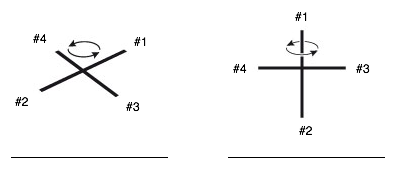
Lets connect again to the mk tools and check out
OW YEAAHHH
LETS SEE THAT UP CLOSE--> JEP ITs A GO!
Let's go outside
Thats a clear confirmation, GPS signal is pretty solid!

Next step: we need to do "some "tweaking.
Ow yeah, received the replacement motor and props!!
We can finally go ahead!
















































































































































































































































































